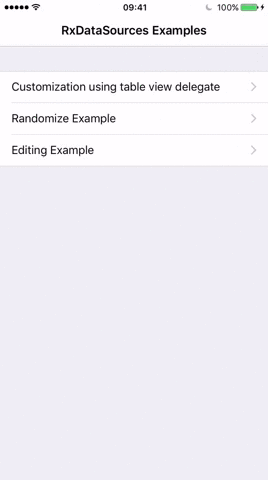- O(N) 复杂度算法用于计算差异
- 该算法假设所有 section 和 item 都是唯一的,因此不存在歧义
- 如果存在歧义,会自动回退到非动画刷新
- 它应用额外的启发式算法,以向 sectioned view 发送最少的命令
- 即使运行时间是线性的,发送的命令数通常远小于线性
- 最好(并且可以)限制更改的数量为某个较小的数字,如果更改的数量接近线性,则直接进行正常重载
- 支持扩展你的 item 和 section 结构
- 只需使用
IdentifiableType和Equatable扩展你的 item,并使用AnimatableSectionModelType扩展你的 section
- 只需使用
- 支持用于section和item的两级分层动画的所有组合
- Section 动画:插入、删除、移动
- Item 动画:插入、删除、移动、重新加载(如果旧值不等于新值)
- 可配置的
Insert、Reload和Delete的动画类型(Automatic、Fade,...) - 示例 App
- 随机压力测试(示例 App)
- 开箱即用支持编辑(示例 App)
- 适用于
UITableView和UICollectionView
编写表格视图和集合视图数据源非常繁琐。即使是最简单的情况,也需要实现大量的代理方法。
RxSwift 通过简单的数据绑定机制帮助减轻了一些负担
- 将您的数据转换为 Observable 序列
- 使用以下方法之一将数据绑定到 tableView/collectionView
rx.items(dataSource:protocol<RxTableViewDataSourceType, UITableViewDataSource>)rx.items(cellIdentifier:String)rx.items(cellIdentifier:String:Cell.Type:_:)rx.items(_:_:)
let data = Observable<[String]>.just(["first element", "second element", "third element"])
data.bind(to: tableView.rx.items(cellIdentifier: "Cell")) { index, model, cell in
cell.textLabel?.text = model
}
.disposed(by: disposeBag)
这对于简单的数据集效果很好,但不能处理需要绑定具有多个 section 的复杂数据集,或者需要在添加/修改/删除 item 时执行动画的情况。
这些正是 RxDataSources 旨在解决的用例。
使用 RxDataSources,编写以下代码非常容易
let dataSource = RxTableViewSectionedReloadDataSource<SectionModel<String, Int>>(configureCell: configureCell)
Observable.just([SectionModel(model: "title", items: [1, 2, 3])])
.bind(to: tableView.rx.items(dataSource: dataSource))
.disposed(by: disposeBag)
给定以下自定义数据结构
struct CustomData {
var anInt: Int
var aString: String
var aCGPoint: CGPoint
}
- 首先定义您的 section,使用符合
SectionModelType协议的结构体
- 定义
Item类型别名:等于 section 将包含的 item 的类型 - 声明一个
items属性:类型为Item数组
struct SectionOfCustomData {
var header: String
var items: [Item]
}
extension SectionOfCustomData: SectionModelType {
typealias Item = CustomData
init(original: SectionOfCustomData, items: [Item]) {
self = original
self.items = items
}
}
- 创建一个 dataSource 对象,并将您的
SectionOfCustomData类型传递给它
let dataSource = RxTableViewSectionedReloadDataSource<SectionOfCustomData>(
configureCell: { dataSource, tableView, indexPath, item in
let cell = tableView.dequeueReusableCell(withIdentifier: "Cell", for: indexPath)
cell.textLabel?.text = "Item \(item.anInt): \(item.aString) - \(item.aCGPoint.x):\(item.aCGPoint.y)"
return cell
})
- 根据需要自定义 dataSource 上的闭包
titleForHeaderInSectiontitleForFooterInSection- 等等
dataSource.titleForHeaderInSection = { dataSource, index in
return dataSource.sectionModels[index].header
}
dataSource.titleForFooterInSection = { dataSource, index in
return dataSource.sectionModels[index].footer
}
dataSource.canEditRowAtIndexPath = { dataSource, indexPath in
return true
}
dataSource.canMoveRowAtIndexPath = { dataSource, indexPath in
return true
}
- 将实际数据定义为 CustomData 对象的 Observable 序列,并将其绑定到 tableView
let sections = [
SectionOfCustomData(header: "First section", items: [CustomData(anInt: 0, aString: "zero", aCGPoint: CGPoint.zero), CustomData(anInt: 1, aString: "one", aCGPoint: CGPoint(x: 1, y: 1)) ]),
SectionOfCustomData(header: "Second section", items: [CustomData(anInt: 2, aString: "two", aCGPoint: CGPoint(x: 2, y: 2)), CustomData(anInt: 3, aString: "three", aCGPoint: CGPoint(x: 3, y: 3)) ])
]
Observable.just(sections)
.bind(to: tableView.rx.items(dataSource: dataSource))
.disposed(by: disposeBag)
RxDataSources 提供了两种特殊的数据源类型,可以自动处理绑定数据源中的动画更改:RxTableViewSectionedAnimatedDataSource 和 RxCollectionViewSectionedAnimatedDataSource。
要使用其中一个动画数据源,您必须在上面概述的步骤之外再执行一些额外的步骤
- SectionOfCustomData 需要符合
AnimatableSectionModelType - 您的数据模型必须符合
IdentifiableType:IdentifiableType协议提供的identity必须是表示模型实例的不可变标识符。 例如,在Car模型的情况下,您可能希望使用汽车的plateNumber作为其身份。Equatable:符合Equatable可帮助RxDataSources确定哪些单元格已更改,因此它可以仅对这些特定单元格进行动画处理。 这意味着,更改Car模型的任何属性都将触发该单元格的动画重新加载。
Xcode 10.2
Swift 5.0
对于 Swift 4.x 版本,请使用版本 3.0.0 ... 3.1.0 对于 Swift 3.x 版本,请使用版本 1.0 ... 2.0.2 对于 Swift 2.3 版本,请使用版本 0.1 ... 0.9
我们将尝试保持 API 尽可能稳定,但可能会发生破坏性的 API 更改。
Podfile
pod 'RxDataSources', '~> 5.0'
Cartfile
github "RxSwiftCommunity/RxDataSources" ~> 5.0
创建一个 Package.swift 文件。
import PackageDescription
let package = Package(
name: "SampleProject",
dependencies: [
.package(url: "https://github.com/RxSwiftCommunity/RxDataSources.git", from: "5.0.0")
]
)
如果您使用的是 Xcode 11 或更高版本,请转到File / Swift Packages / Add Package Dependency...,然后输入包存储库 URL https://github.com/RxSwiftCommunity/RxDataSources.git,然后按照说明进行操作。