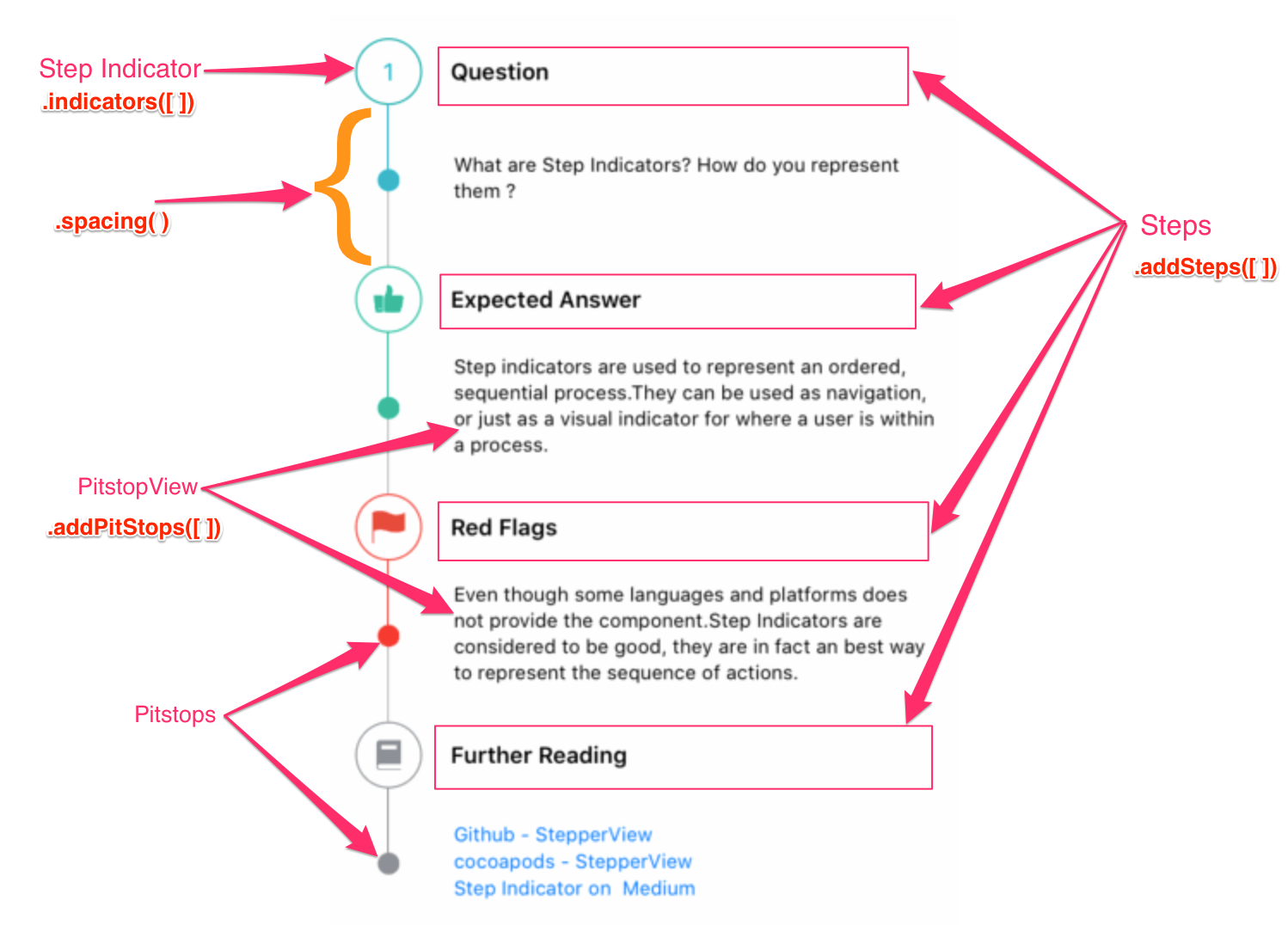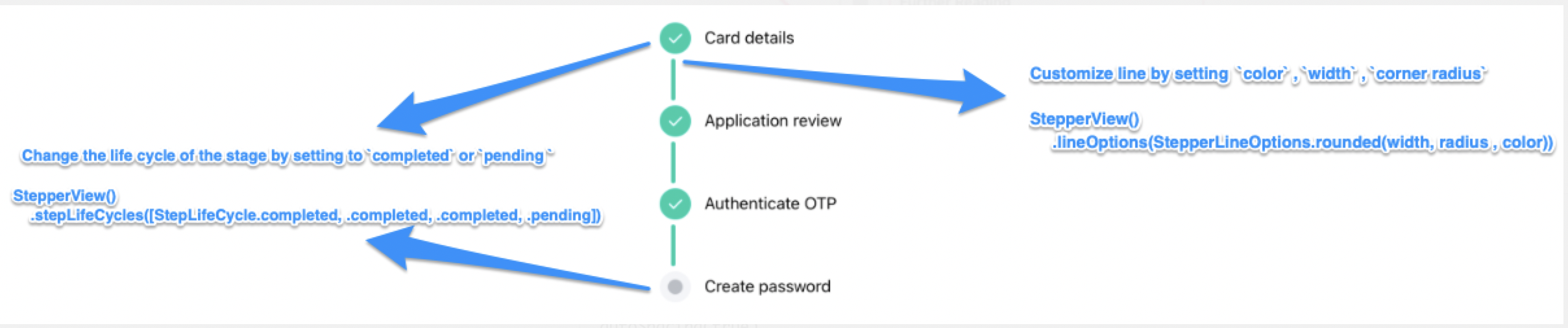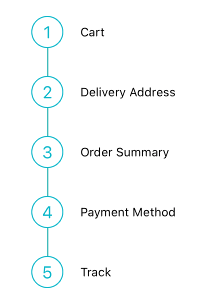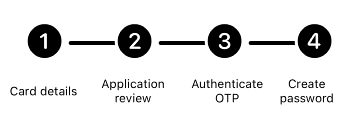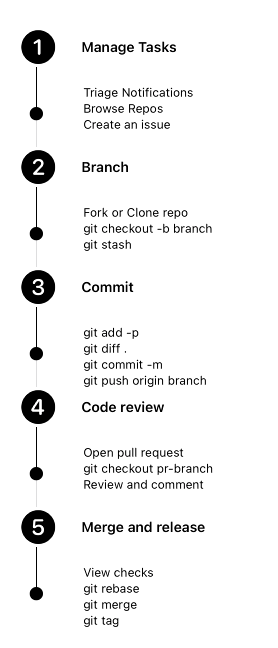- 支持垂直和水平对齐。
- iOS 和 WatchOS 功能
- 支持圆形、图像、自定义视图、动画步骤指示器
- 可自定义的线条、间距和动画选项。
- 中途停留点功能,可在步骤指示器之间添加中间阶段
- 支持更新每个步骤的生命周期状态
要运行示例项目,请克隆存储库,然后首先从 Example 目录运行 pod install。
StepperView 可通过 CocoaPods 获得。要安装它,只需将以下行添加到您的 Podfile 中。
pod 'StepperView','~> 1.6.7'
Carthage 是一个去中心化的依赖管理器,它可以构建您的依赖项并为您提供二进制框架。 要使用 Carthage 将 StepperView 集成到您的 Xcode 项目中,请在您的 Cartfile 中指定它
github "badrinathvm/stepperView" == 1.6.7
StepperView 可通过 Swift Package Manager 获得。 要安装它,只需将其添加到您的 Package.swift 的 dependencies 中
dependencies: [
.package(url: "https://github.com/badrinathvm/StepperView.git", from: "1.6.7")
]
- iOS 13.0+
- Xcode 11.2+
- Swift 5.0+
- CocoaPods 1.6.1+
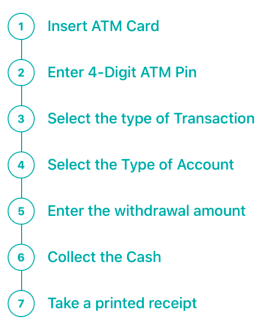 |
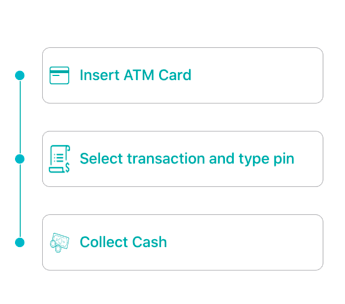 |
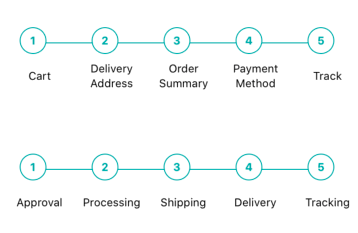 |
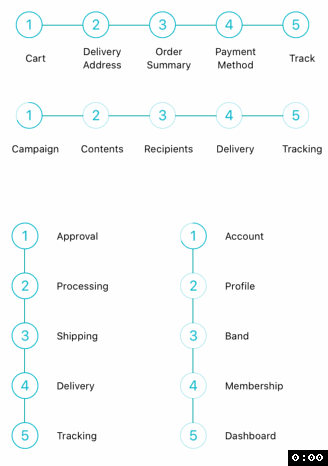 |
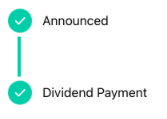 |
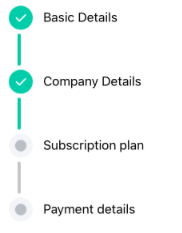 |
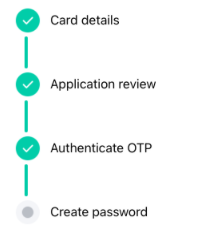 |
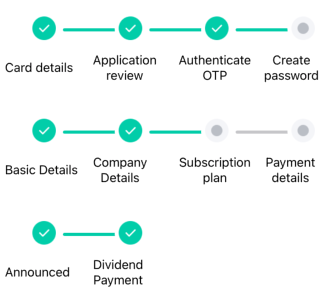 |
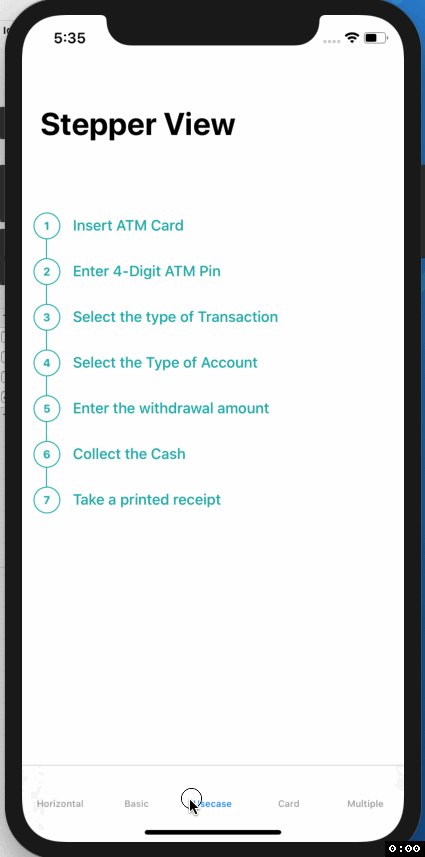 |
 |
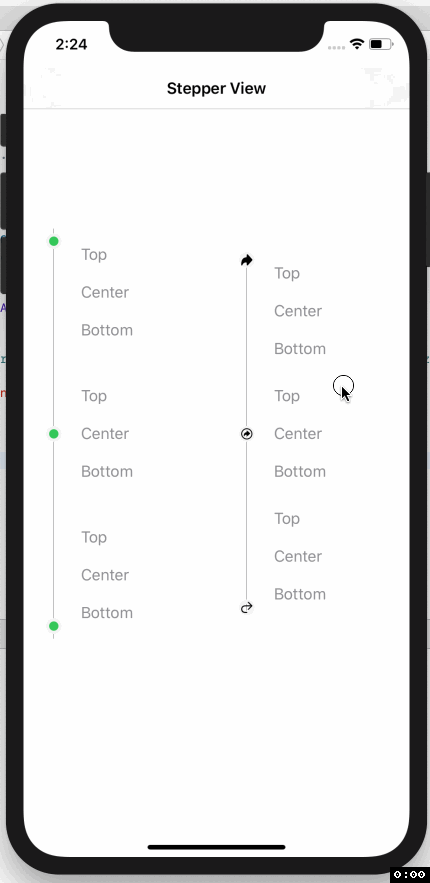 |
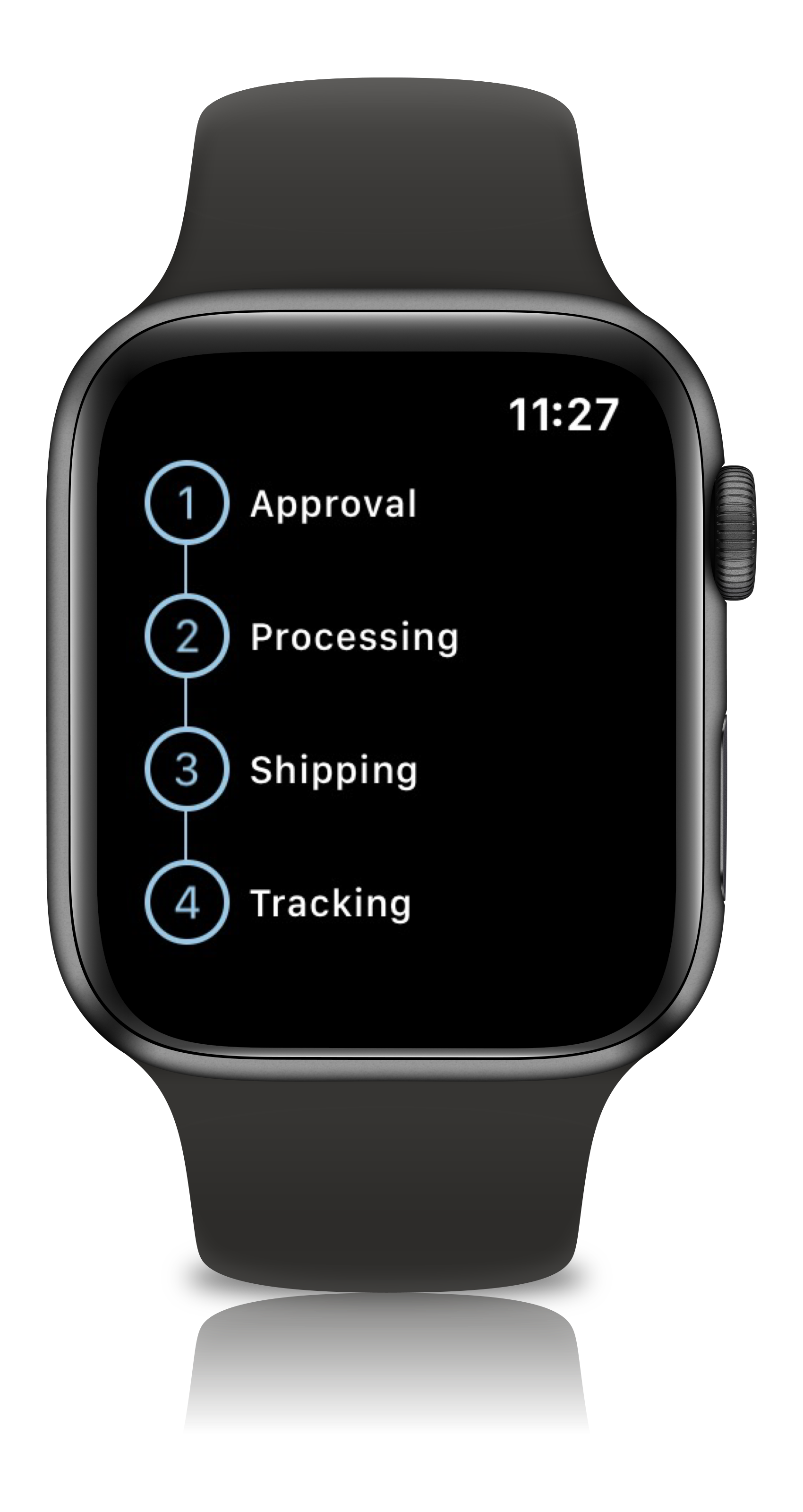 |
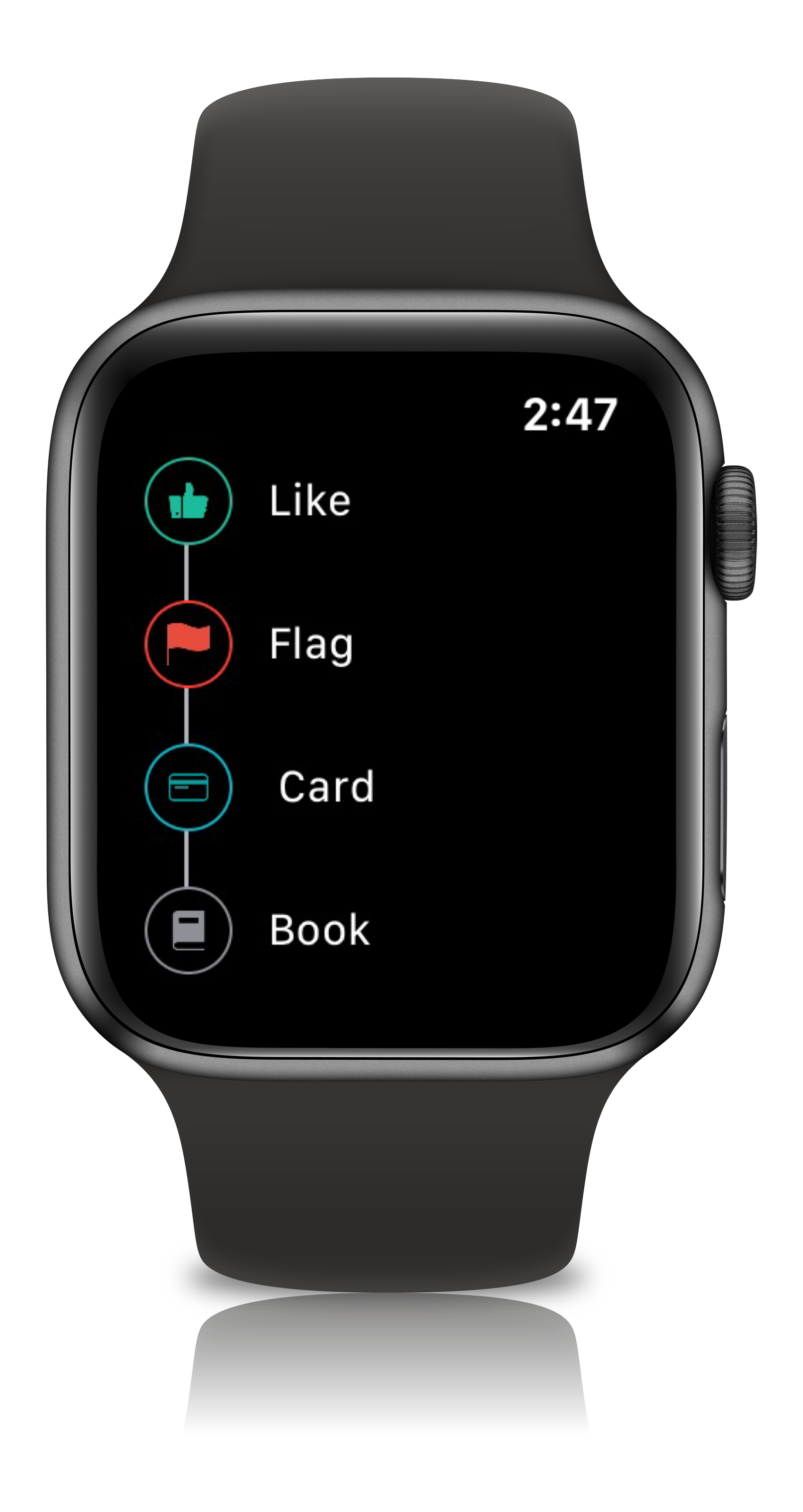 |
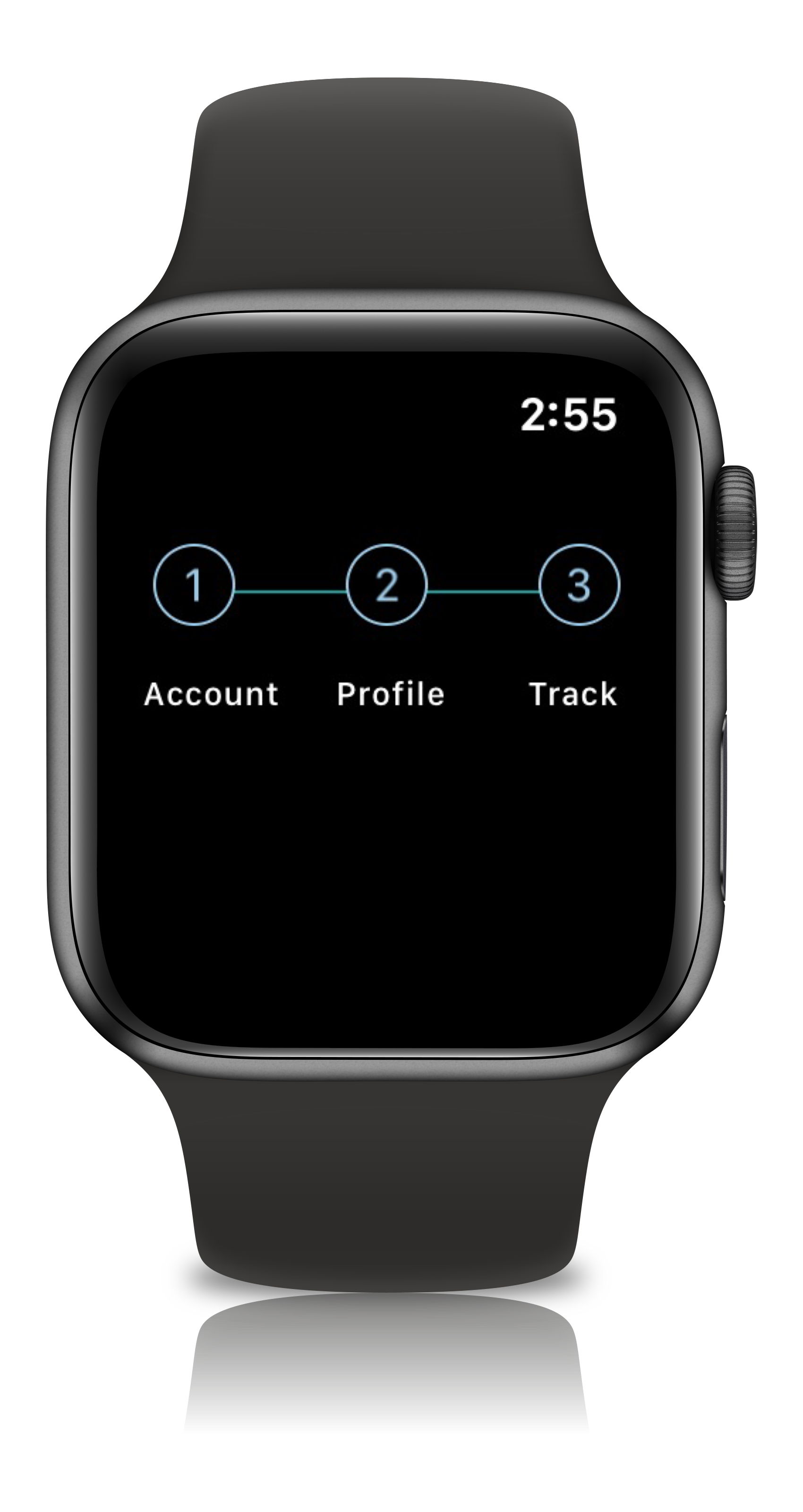 |
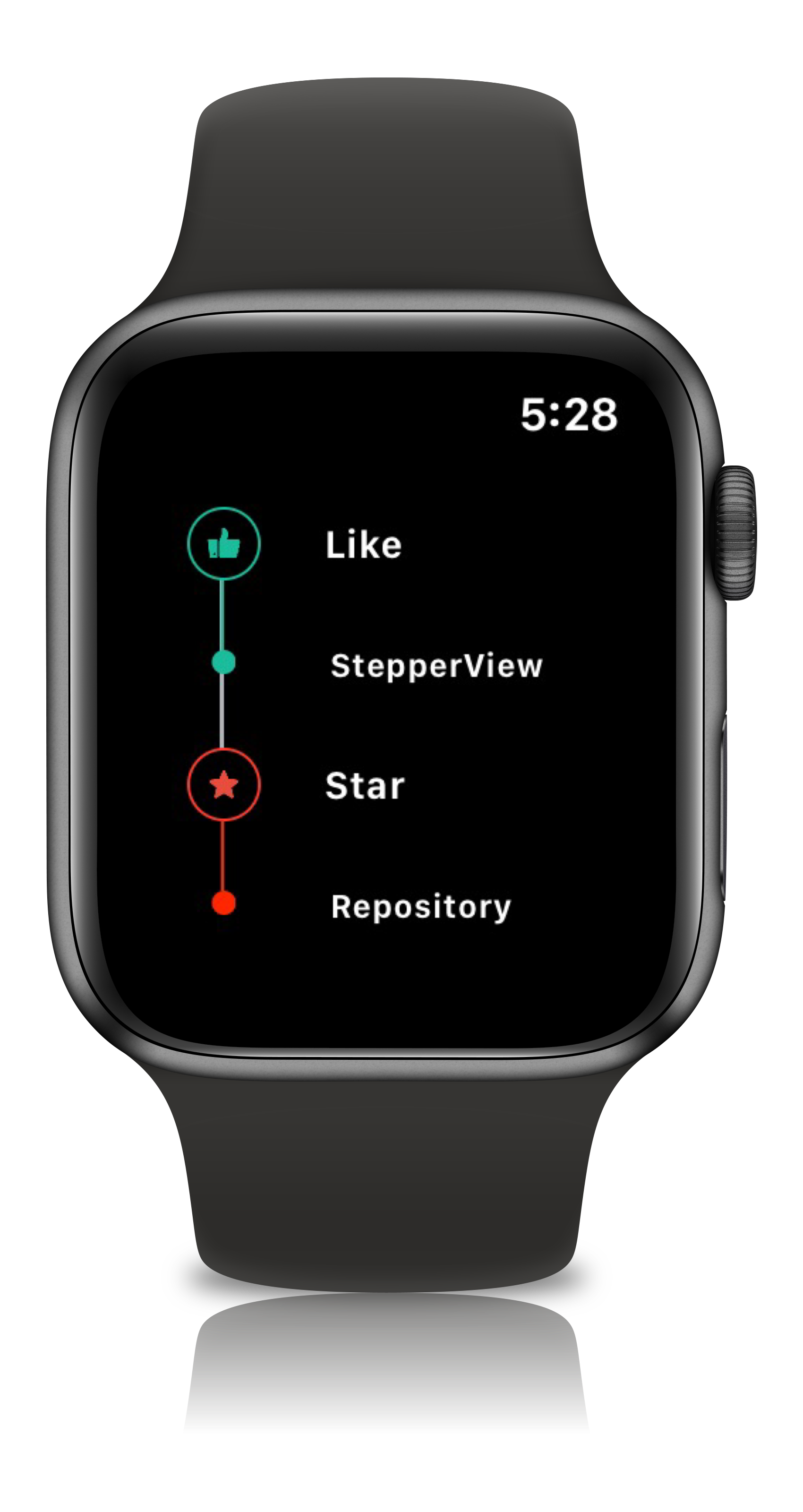 |
.addSteps(_ steps: [View]) :
1. list of views to be closer to the indicator
.alignments(_ alignments: [StepperAlignment])
1. optional modifier
2. defaults to .center, available with custom options either .top, .center, .bottom
.indicatorTypes(_ indicators:[StepperIndicationType]):
1. modifier to customize the step indications
2. provides enum with cases .circle(color, width), .image(Image, width), .custom(AnyView), .animation(AnyView)
.lineOptions(_ options: StepperLineOptions):
1. line customization `color` , `width` , `corner radius`
2. Has the option of `defaults`, `custom` , `rounded`
.spacing(_ value: CGFloat):
1. spacing between each of the step views either vertically or horizontally
.autoSpacing(_ value: Bool):
1. if set to `true` - Dynamically calculates the spacing between each of the steps.
.stepIndicatorMode(_ mode: StepperMode):
1. Step Indicator display modes either vertical or horizontal
.loadingAnimationTime(_ time: Double):
1. controls the speed of the animation for step Indicator
.stepLifeCycles(_ lifecycle: [StepLifeCycle]):
1. Can set the life cycle status for each of the steps as `completed`, `pending`
.addPitStops(_ steps: [View]):
1. optional modifier
2. list of views which will be displayed below the step text
.pitStopLineOptions(_ options: [StepperLineOptions])
1. line customization `color` , `width` , `corner radius`
.stepperEdgeInsets(_ value: EdgeInsets)
1. Provides custom `leading`, `trailing`, `top` & `bottom` spacing.
import StepperView
let steps = [ Text("Cart").font(.caption),
Text("Delivery Address").font(.caption),
Text("Order Summary").font(.caption),
Text("Payment Method").font(.caption),
Text("Track").font(.caption)]
let indicationTypes = [StepperIndicationType.custom(NumberedCircleView(text: "1")),
.custom(NumberedCircleView(text: "2")),
.custom(NumberedCircleView(text: "3")),
.custom(NumberedCircleView(text: "4")),
.custom(NumberedCircleView(text: "5"))]
var body: some View {
StepperView()
.addSteps(steps)
.indicators(indicationTypes)
.stepIndicatorMode(StepperMode.vertical)
.spacing(30)
.lineOptions(StepperLineOptions.custom(1, Colors.blue(.teal).rawValue))
}
import StepperView
let steps = [
TextView(text: "Card details", font: Font.system(size: 12, weight: Font.Weight.regular)),
TextView(text: "Application review", font: Font.system(size: 12, weight: Font.Weight.regular)),
TextView(text: "Authenticate OTP", font: Font.system(size: 12, weight: Font.Weight.regular)),
TextView(text: "Create password", font: Font.system(size: 12, weight: Font.Weight.regular))
]
let indicators = [
StepperIndicationType.custom(Image(systemName:"1.circle.fill").font(.largeTitle).eraseToAnyView()),
StepperIndicationType.custom(Image(systemName:"2.circle.fill").font(.largeTitle).eraseToAnyView()),
StepperIndicationType.custom(Image(systemName:"3.circle.fill").font(.largeTitle).eraseToAnyView()),
StepperIndicationType.custom(Image(systemName:"4.circle.fill").font(.largeTitle).eraseToAnyView())
]
var body: some View {
StepperView()
.addSteps(steps)
.indicators(indicators)
.stepIndicatorMode(StepperMode.horizontal)
.lineOptions(StepperLineOptions.rounded(4, 8, Color.black))
.stepLifeCycles([StepLifeCycle.completed, .completed, .completed, .pending])
.spacing(50)
}
let steps = [TextView(text:"Manage Tasks", font: .system(size: 14, weight: .semibold)),
TextView(text:"Branch", font: .system(size: 14, weight: .semibold)),
TextView(text:"Commit", font: .system(size: 14, weight: .semibold)),
TextView(text:"Code review", font: .system(size: 14, weight: .semibold)),
TextView(text:"Merge and release", font: .system(size: 14, weight: .semibold))]
let indicators = [
StepperIndicationType.custom(Image(systemName:"1.circle.fill").font(.largeTitle).eraseToAnyView()),
StepperIndicationType.custom(Image(systemName:"2.circle.fill").font(.largeTitle).eraseToAnyView()),
StepperIndicationType.custom(Image(systemName:"3.circle.fill").font(.largeTitle).eraseToAnyView()),
StepperIndicationType.custom(Image(systemName:"4.circle.fill").font(.largeTitle).eraseToAnyView()),
StepperIndicationType.custom(Image(systemName:"5.circle.fill").font(.largeTitle).eraseToAnyView())
]
let pitStopLineOptions = [
StepperLineOptions.custom(1, Color.black),
StepperLineOptions.custom(1, Color.black),
StepperLineOptions.custom(1, Color.black),
StepperLineOptions.custom(1, Color.black),
StepperLineOptions.custom(1, Color.black)
]
let pitStops = [
TextView(text:GithubPitstops.p1).eraseToAnyView(),
TextView(text:GithubPitstops.p2).eraseToAnyView(),
TextView(text:GithubPitstops.p3).eraseToAnyView(),
TextView(text:GithubPitstops.p4).eraseToAnyView(),
TextView(text:GithubPitstops.p5).eraseToAnyView()
]
var body: some View {
StepperView()
.addSteps(steps)
.indicators(indicators)
.addPitStops(pitStops)
.pitStopLineOptions(pitStopLineOptions)
.spacing(80) // auto calculates spacing between steps based on the content.
.padding()
}
struct GithubPitstops {
static var p1 = "Triage Notifications\nBrowse Repos\nCreate an issue"
static var p2 = "Fork or Clone repo\ngit checkout -b branch\ngit stash"
static var p3 = "git add -p\ngit diff .\ngit commit -m\ngit push origin branch"
static var p4 = "Open pull request\ngit checkout pr-branch\nReview and comment"
static var p5 = "View checks\ngit rebase\ngit merge\ngit tag"
}
此视图将数字或任何文本放置在圆圈内。
NumberedCircleView(text: "1", width: 40)
此视图将图标或图像嵌入到圆圈内。
CircledIconView(image: Image("flag"), width: 40, strokeColor: Color.red)
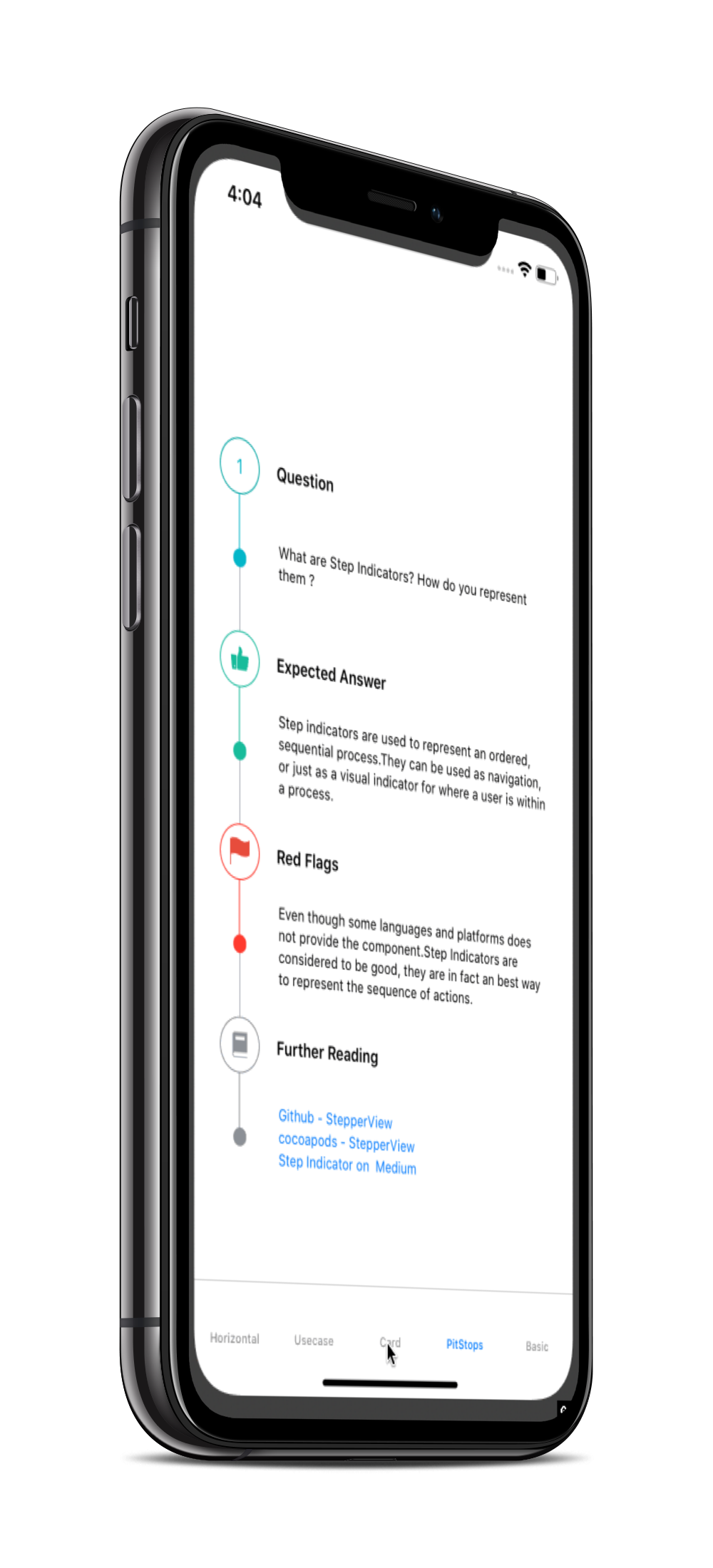 |
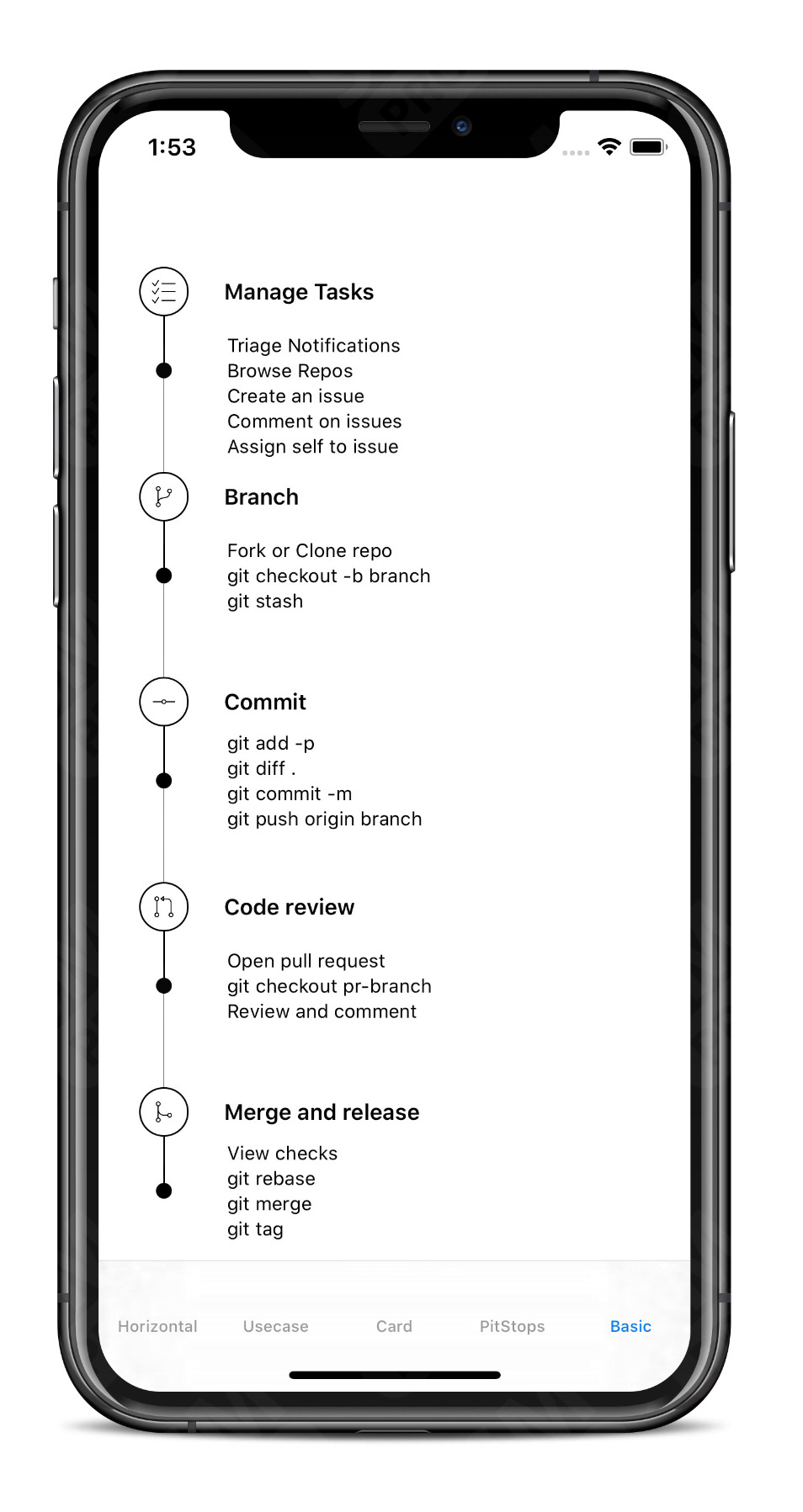 |
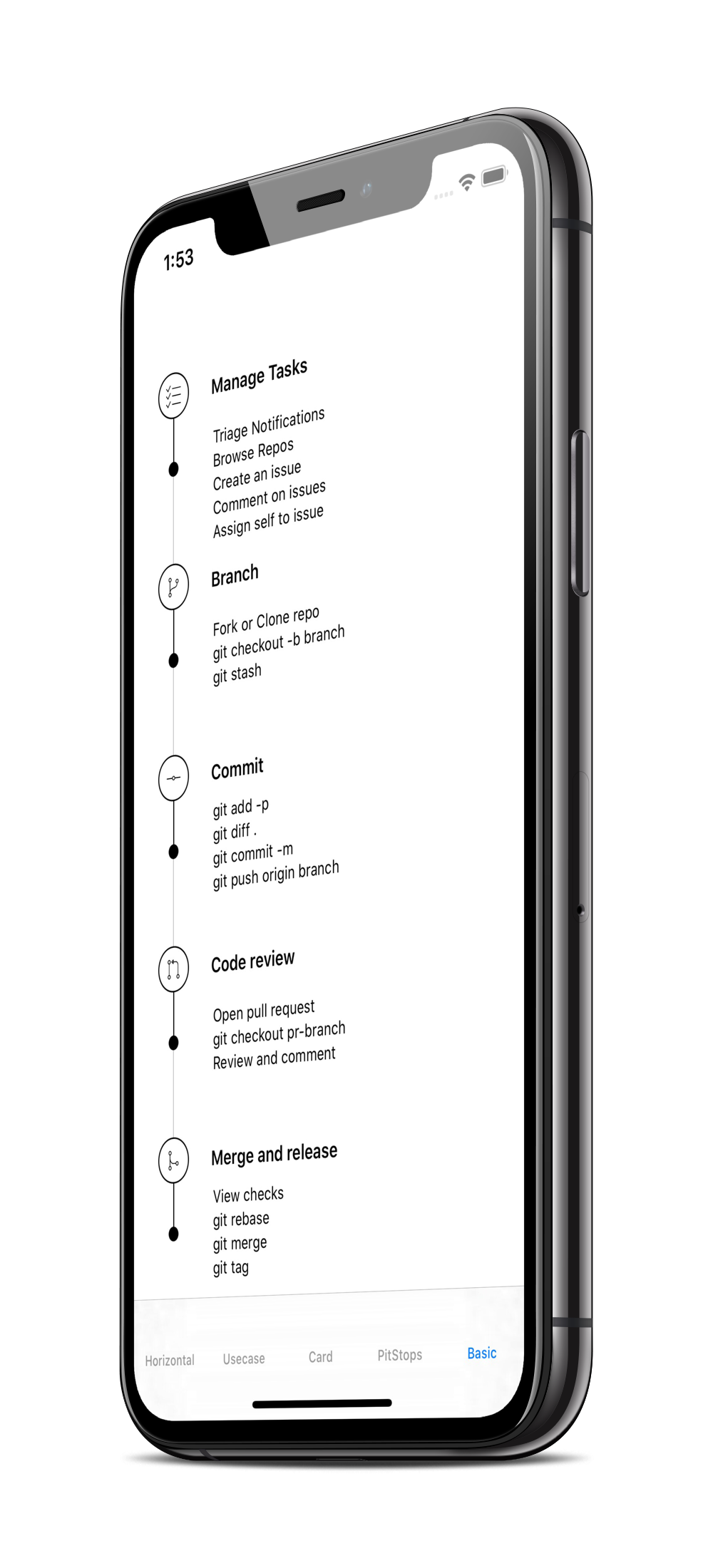 |
SwiftUI Weekly #5
iOS Goodies #333
MBLT DEV DIGEST #302
Awesome iOS Newsletter #201
About-SwiftUI 文章
Better Programming - 6 个惊人的 SwiftUI 库
2021 年的 10 个 SwiftUI 库
Badarinath Venkatnarayansetty。在 Twitter 或 LinkedIn 上关注并联系我
欢迎提出功能请求、错误报告和拉取请求。有关更多详细信息,请参阅 贡献指南。
StepperView 在 MIT 许可证下可用。有关更多信息,请参阅 LICENSE 文件。