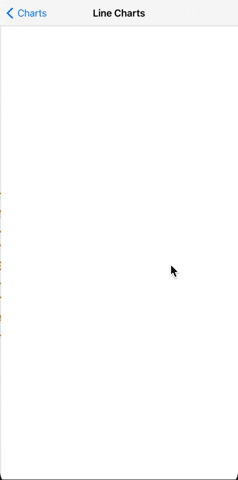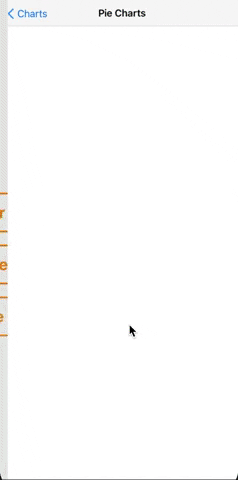BIKCharts 是一个全新的 iOS +13 图表框架。它包含不同类型的图表,如条形图 (BarChart)、折线图 (LineChart) 和饼图 (PieChart)。这些图表有许多可配置的选项。
- 纯 SwiftUI
- 动态
- 可动画
- 支持工具提示 (Tooltip)
- 可配置
- 易于实现和使用
- iOS +13
使用 Swift Package Manager 并添加包依赖 (File > Swift Packages > Add Package Dependency...)
https://github.com/ilyadaberdil/BIKCharts.git
创建 BarChartModel 来配置您的图表。
(其中一些属性具有默认值,但您可以根据需要进行配置)
// Sample titles and values for BarChartModel
let values: [CGFloat] = [300, 300, 400, 800, 1500, 400, 300, 800, 2000, 144, 53, 71]
let titles: [String] = ["Jan", "Feb", "Mar", "Apr", "May", "Jun", "Jul", "Aug", "Sep", "Oct", "Nov", "Dec"]
let model = BarChartModel(data: values,
dataDescriptions: titles,
calculationType: .maxValue,
barSpacing: 16,
fillBarColor: .green,
emptyBarColor: .gray,
barCornerRadius: .zero,
showValueText: false,
showValueDescription: true,
isBadgeViewEnabled: true,
badgeViewModel: BadgeValueModel(showUnderline: true,
underlineColor: .red,
title: "Value",
foregroundColor: .purple),
direction: .vertical)
就这样 🎉
如果您想实现自定义的 dragAction,可以使用此回调;
BarChart(with: model, dragAction: { (value) in
print(value)
})
.frame(width: 350, height: 250)
创建 LineChartModel 来配置您的图表。
(其中一些属性具有默认值,但您可以根据需要进行配置)
// Sample values for LineChartModel
let values: [CGFloat] = [300, 300, 400, 800, 1500, 400, 300, 800, 2000, 144, 53, 71]
let model = LineChartModel(data: values,
calculationStyle: .maxValue,
lineWidth: 2,
showPoints: true,
lineColor: .red,
pointColor: .gray,
fillWithLinearGradient: LinearGradient(gradient: Gradient(colors: [.red, .green, .purple]),
startPoint: .bottom,
endPoint: .top),
showLineWhenFilled: true,
dashOfLine: [10],
isBadgeViewEnabled: true,
badgeViewModel: BadgeValueModel(showUnderline: true,
underlineColor: .red,
title: "Value",
foregroundColor: .blue))
就这样 🎉
如果您想实现自定义的 dragAction,可以使用此回调;
LineChart(with: model, dragAction: { (value) in
print(value)
})
.frame(height: 120)
创建 PieChartModel 来配置您的图表。
(其中一些属性具有默认值,但您可以根据需要进行配置)
// Sample pieChartDataList for PieChartModel
let pieChartDataList: [PieChartData] = [.init(slice: .init(value: 35, color: .red),
titleConfiguration: .init(title: "C",
foregroundColor: .black,
font: .headline)),
.init(slice: .init(value: 75, color: .green),
titleConfiguration: .init(title: "C++",
foregroundColor: .yellow,
font: .headline)),
.init(slice: .init(value: 55, color: .gray),
titleConfiguration: .init(title: "Java",
foregroundColor: .blue,
font: .headline)),
.init(slice: .init(value: 124, color: .orange),
titleConfiguration: .init(title: "Kotlin",
foregroundColor: .gray,
font: .headline)),
.init(slice: .init(value: 172, color: .blue),
titleConfiguration: .init(title: "Swift",
foregroundColor: .orange,
font: .headline))]
let model = PieChartModel(data: pieChartDataList,
borderStyle: BorderStyle(circumferenceBorderStrokeStyle: .init(lineWidth: 3,
lineCap: .butt,
lineJoin: .bevel,
dash: [20]),
circumferenceBorderColor: .pink))
就这样 🎉
如果您想实现自定义的 tapAction,可以使用此回调;
PieChart(viewModel: model, tapAction: { (data) in
print(data)
})
.frame(height: 250)
Berdil İlyada Karacam
ilyadaberdil@gmail.com
https://www.linkedin.com/in/ilyadaberdil
BIKCharts 在 MIT 许可证下可用。有关更多信息,请参见 LICENSE 文件。